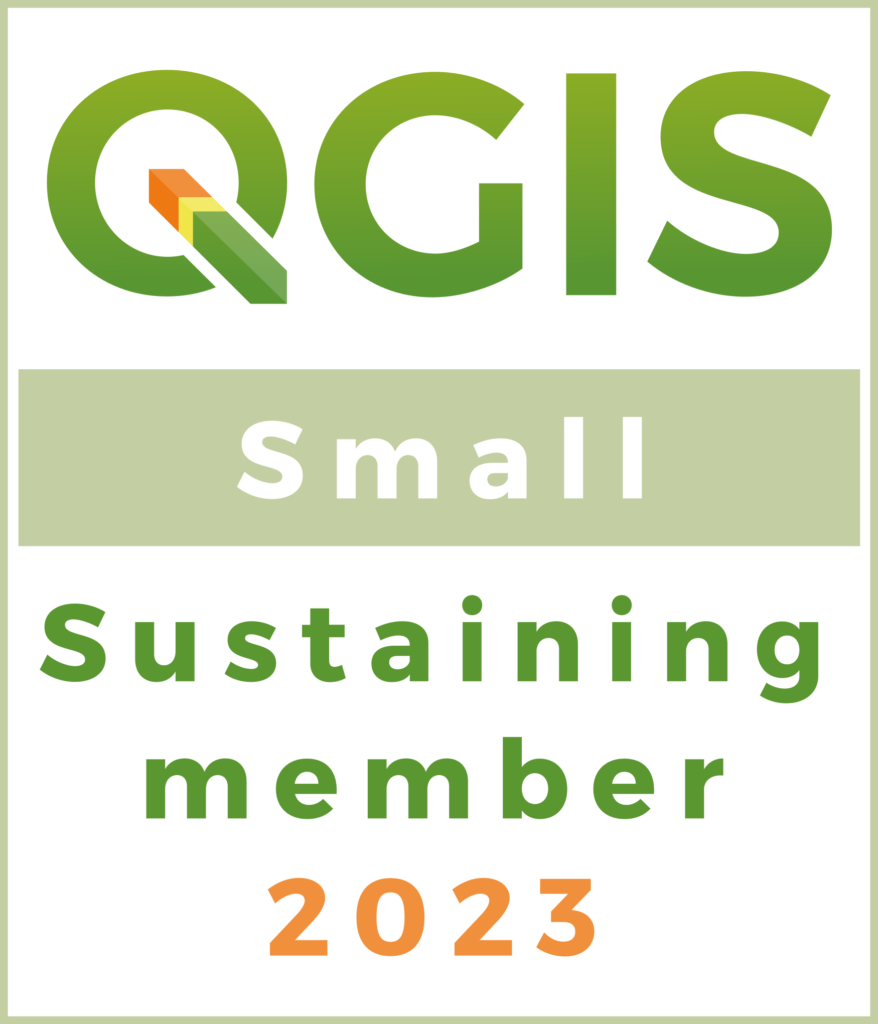This tutorial walks you through using the QGIS Plugin Azimuth and Distance Plugin to key in US Survey data to generate lines to denote property boundaries. In this case a forestry client has sent a survey sheet showing bearings and distances which look like: 367 feet at N 37 45 08W.
- Open QGIS
- Create a layer (shapefile or otherwise) in the correct CRS. In this case I am working in Tennessee so I will use EPSG:2274. I created this layer as a line.
3. If you haven’t done it already – download and install the Azimuth and Distances Plugin in QGIS. Go to Plugins -> Manage and Install and search for it and install it. The installation will create a menu under the Plugins called Topography.
4. Clicking on the Plugin will create a menu that can be docked in QGIS. Click on Options. Since my shapefile deals in feet and is a US Survey and I made the following selections.
5. Click on Drawing. Your starting point can begin by clicking on the map or keying in a GPS coordinate.
6. In my case the azimuths and bearings are entered using the following format:
I position each line to either be Added to the bottom or inserted above the last line. Click Draw when they have all been entered. By the end you will hopefully have a polygon or at least a series of lines that can be turned into a polygon.
7. One thing I have done is use the “import” functionality to type everything out before hand and then draw it. Using the following format in a text file will allow import of data into this plugin:
angle=Bearing
heading=Coordinate_System
dist_units=Feet
angle_unit=degree
startAt=31755497.8834;1552414.79009;90
survey=Polygonal
[data]
N 73D 05′ 08”W;121.0;90
N 3D 52′ 08”W;367.95;90
You will need to change the line StartAT and enter your distances and bearings in after [data]
8.