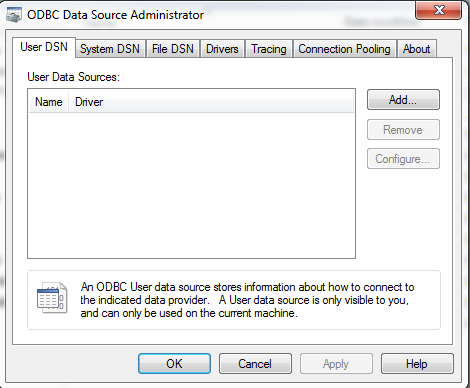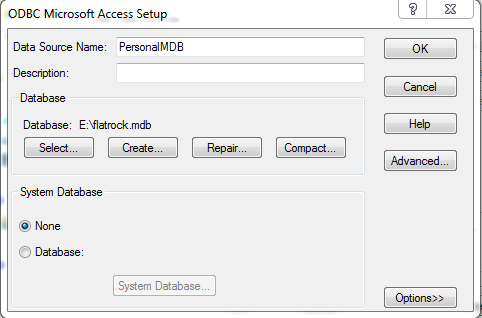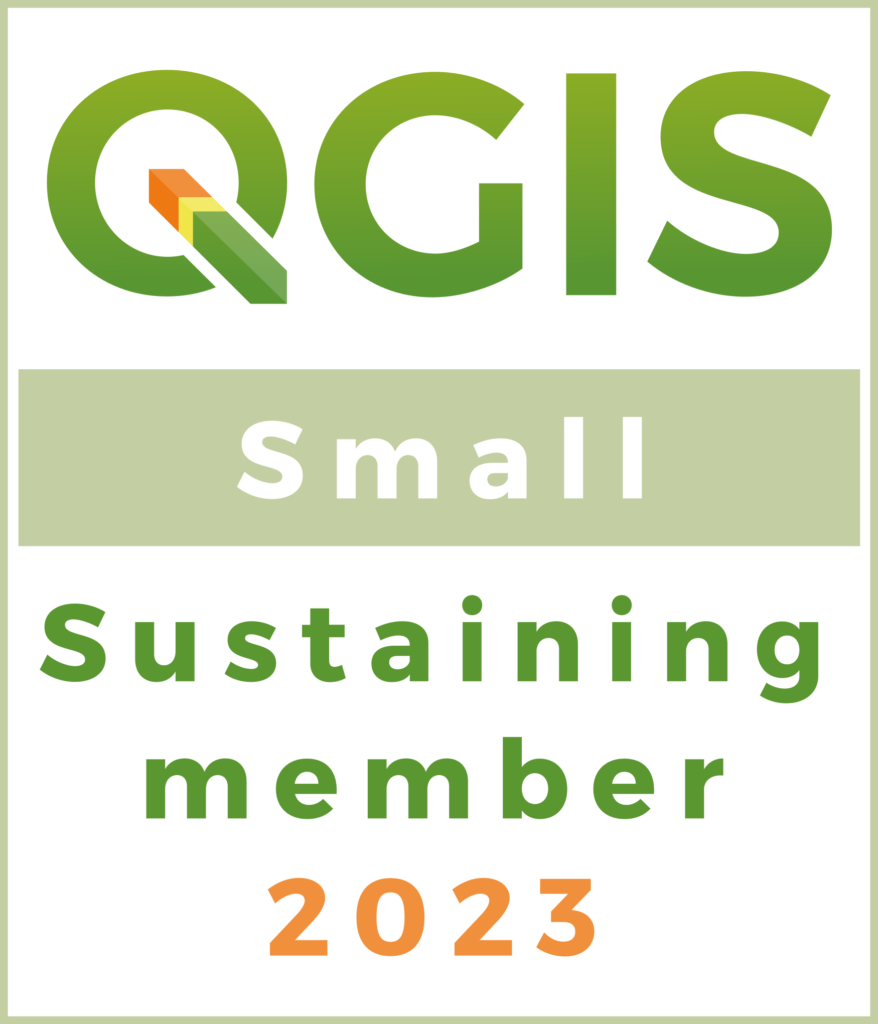- Software: QGIS 2.4-2.8
- Operating System: Windows 7
So ArcGIS for a while was promoting the Personal Geodatabase. The ESRI Personal Geodatabase was based on Microsoft Access. It’s a format that is probably going to be phased out by ESRI at some point in the future. In case you run into it while using QGIS (on Windows Currently) – here is what you do.
1. Download and install the Microsoft Access Database Engine from http://www.microsoft.com/en-us/download/details.aspx?id=13255
2. In Windows 7 go to Administrative tools under control panel and open Data Sources (ODBC). 
3. Open the ODBC Tools Menu.
4. Add a connection. Select the Microsft Access Driver (*.mdb) and Click Finish.
5. Give the Connection a name and select the Personal Geodatabase. In this case my Personal Geodatabase was called Flatrock. Click OK.
7. Add Vector Layer. Select The database Radio Button.
8. Select ESRi Personal GeoDatabase as the Type. Click New. Fill out the Information for the connection. Note the name of the Dsatabase will be the name of your ODBC Connection.
9. Click OK. Click Open. If prompted for a password just hit your spacebar once and click OK. Enjoy getting your data out of a Personal Geodatabase.